This is the second article in a two part series that examines the four email encryption add-ons developed for Microsoft Outlook by Encryptomatic LLC. I will assume you have absorbed the basic idea between symmetric and assymetric encryption schemes in part one.
Why does Encryptomatic LLC offer four different add-ons for encrypting Outlook email? Why not just one? Each add-on has a sweet spot based mainly around processes. It's no use sending a highly secure message to someone who will never be able to read it. Likelywise, if there is very little protection, then the message is probably best left unsent.
All of add-ons, if used responsibly, can provide a high degree of privacy for the message, especially against non-state actors. If you want to protect your message from people inside your company, your ISP, or Google, then any of our addons will suffice. If you are trying to avoid NSA eavesdropping, then the best answer for you is OpenPGP.
We decided to create this product after listening to customers who were required to use OpenPGP to communicate with insurance companies. They had no choice in the selection of the encryption method; they had to use OpenPGP, and they were struggling with the cost and complexity of installing it.
We also learned that some of the offerings available were simply not working very well in Outlook. They were difficult to use, and referenced outside applications for key management. While Encryptomatic OpenPGP is still a work in progress, we believe that compared to other addons in the market, ours has the easiest setup and implementation process, a fair price (free for personal use) and a use process that is simple and unobtrusive.
Encryptomatic OpenPGP provide the ability to encrypt, sign and manage keys, and is interoperable with other PGP software. We recommend Encryptomatic OpenPGP wherever PGP is used, and when security and privacy trumps convenience. As OpenPGP integrations with Microsoft Outlook go, we think you'll find our software to be the most useable available. If not, please let us know and we'll make it better.
Price: Encryptomatic OpenPGP is free for personal use. Contact support at encryptomatic.com for business pricing.
Lockbin is a service for secure communication build around convenience, and the ability to send a message to anyone. It is typically used by doctors, lawyers, accountants, transcriptionist, and other smaller office professionals who need an effective and practical way to communicate with patients, clients and customers who are not sophisticated enough to implement OpenPGP.
Although Lockbin has a free add-in for Microsoft Outlook, the secure messages can also be retrieved by signing in to Lockbin.com, on an Android app, or through the Lockbin Java application.
Lockbin uses public/private key encryption, but has simplified the process. All messages on the Lockbin servers are encrypted at all times. No private keys are accessible on the servers, even to staff.
Lockbin gives you the ability to easily send secure messages to anyone. When you want to send a message to someone who is unknown to Lockbin, it will send an invitation to the recipient inviting them to a free account. The signup process is free, immediate, simple, advertising free and non-invasive.
Lockbin works best when both parties have a Lockbin account, but you can optionally send a password protected symmetric key encryption message to the recipient.
Price:
There is no charge for the Lockbin add-on for Microsoft Outlook. Lockbin basic accounts are free. Premium accounts start at $4.95 per month for a single user, with discounts for multiple users.
Download the Lockbin addon for Outlook.
PDF Postman is intended as a uni-directional communication process. That is, if you need to privately send a message and/or file to someone who cannot be bothered to sign up for anything or install special software, and a reply is not expected, then PDF Postman may be a good fit for you.
PDF Postman uses the common Portable Document Format, aka PDF files, to protect your messages. AES-256 bit strong encryption is built into the PDF specification. Any spec compliant PDF reader such as Adobe Reader, can decrypt a PDF Postman message. This is useful because it means PDF Postman messages can be opened across any device platform: Windows, Linux, iOS, Android -- any device that has a compliant reader.
To open a PDF Postman encrypted PDF file, the recipient simply clicks on it. The encrypted PDF file is automatically loaded into the viewer, which recognizes that the file is encrypted and asks for a password.
When the correct password is entered, the PDF message can be viewed.
Price:
PDF Postman is $69.99 for a single license and one year of updates and support.
Download a free trial of PDF Postman
MessageLock is a simple and seamless end-to-end email encryption option for Microsoft Outlook. It is at its best when all users have Microsoft Outlook and MessageLock.
MessageLock can be sent to automatically encrypt messages to other MessageLock users. This is convenient and makes sending secure messages a essentially a background task that does not interrupt the sender or recipient.
MessageLock supports using different passwords for sending and receiving messages. Messages may be decrypted automatically when received and placed in the normal Outlook e-mail list.
If you will be regularly communicating with a small group of other Outlook users and end-to-end privacy is desired, then MessageLock may be right for you.
MessageLock also has an integration with Lockbin, so that you can send and receive messages through the Lockbin service. This makes MessageLock useful as both a end-to-end system, and as a "send to anyone" system.
Price
MessageLock is $49.99 for a single license and one year of updates and support.
A free 15 day trial is available to download.
If you have any questions, post them in the comments below, or email us our Sales team at sales at encryptomatic.com. You can also call us, 1-651-851-4902.
We are always willing to listen to your situation and recommend the best product to fit your specific situation.
Why does Encryptomatic LLC offer four different add-ons for encrypting Outlook email? Why not just one? Each add-on has a sweet spot based mainly around processes. It's no use sending a highly secure message to someone who will never be able to read it. Likelywise, if there is very little protection, then the message is probably best left unsent.
All of add-ons, if used responsibly, can provide a high degree of privacy for the message, especially against non-state actors. If you want to protect your message from people inside your company, your ISP, or Google, then any of our addons will suffice. If you are trying to avoid NSA eavesdropping, then the best answer for you is OpenPGP.
Encryptomatic OpenPGP
Our new OpenPGP add-on for Microsoft Outlook will join our product lineup in late 2015. It is currently in beta. If you are interested in trying the beta, please email supportline at encryptomatic.com
We decided to create this product after listening to customers who were required to use OpenPGP to communicate with insurance companies. They had no choice in the selection of the encryption method; they had to use OpenPGP, and they were struggling with the cost and complexity of installing it.
We also learned that some of the offerings available were simply not working very well in Outlook. They were difficult to use, and referenced outside applications for key management. While Encryptomatic OpenPGP is still a work in progress, we believe that compared to other addons in the market, ours has the easiest setup and implementation process, a fair price (free for personal use) and a use process that is simple and unobtrusive.
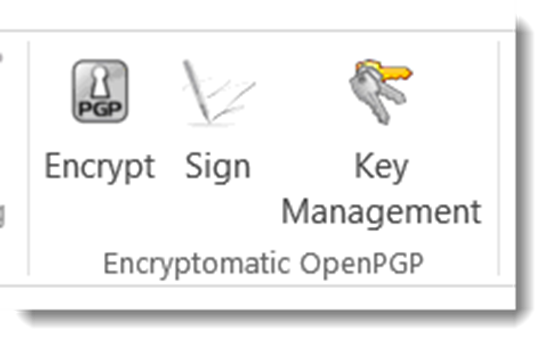 |
| Encryptomatic OpenPGP addon toolbar installed in Microsoft Outlook |
Price: Encryptomatic OpenPGP is free for personal use. Contact support at encryptomatic.com for business pricing.
Lockbin
Lockbin is a service for secure communication build around convenience, and the ability to send a message to anyone. It is typically used by doctors, lawyers, accountants, transcriptionist, and other smaller office professionals who need an effective and practical way to communicate with patients, clients and customers who are not sophisticated enough to implement OpenPGP.
Although Lockbin has a free add-in for Microsoft Outlook, the secure messages can also be retrieved by signing in to Lockbin.com, on an Android app, or through the Lockbin Java application.
 |
| Lockbin email encryption toolbar in Microsoft Outlook. |
Lockbin gives you the ability to easily send secure messages to anyone. When you want to send a message to someone who is unknown to Lockbin, it will send an invitation to the recipient inviting them to a free account. The signup process is free, immediate, simple, advertising free and non-invasive.
Lockbin works best when both parties have a Lockbin account, but you can optionally send a password protected symmetric key encryption message to the recipient.
Price:
There is no charge for the Lockbin add-on for Microsoft Outlook. Lockbin basic accounts are free. Premium accounts start at $4.95 per month for a single user, with discounts for multiple users.
Download the Lockbin addon for Outlook.
PDF Postman
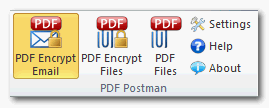 |
| PDF Postman encryption addon for Microsoft Outlook |
PDF Postman is intended as a uni-directional communication process. That is, if you need to privately send a message and/or file to someone who cannot be bothered to sign up for anything or install special software, and a reply is not expected, then PDF Postman may be a good fit for you.
PDF Postman uses the common Portable Document Format, aka PDF files, to protect your messages. AES-256 bit strong encryption is built into the PDF specification. Any spec compliant PDF reader such as Adobe Reader, can decrypt a PDF Postman message. This is useful because it means PDF Postman messages can be opened across any device platform: Windows, Linux, iOS, Android -- any device that has a compliant reader.
To open a PDF Postman encrypted PDF file, the recipient simply clicks on it. The encrypted PDF file is automatically loaded into the viewer, which recognizes that the file is encrypted and asks for a password.
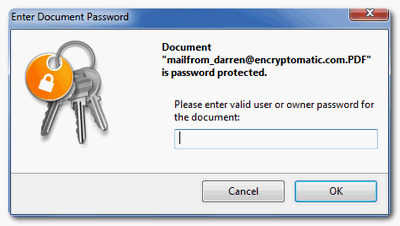 |
| PDF viewer prompting for a password. |
Price:
PDF Postman is $69.99 for a single license and one year of updates and support.
Download a free trial of PDF Postman
MessageLock
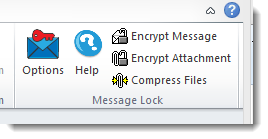 |
| MessageLock toolbar in Microsoft Outlook |
MessageLock is a simple and seamless end-to-end email encryption option for Microsoft Outlook. It is at its best when all users have Microsoft Outlook and MessageLock.
MessageLock can be sent to automatically encrypt messages to other MessageLock users. This is convenient and makes sending secure messages a essentially a background task that does not interrupt the sender or recipient.
MessageLock supports using different passwords for sending and receiving messages. Messages may be decrypted automatically when received and placed in the normal Outlook e-mail list.
If you will be regularly communicating with a small group of other Outlook users and end-to-end privacy is desired, then MessageLock may be right for you.
MessageLock also has an integration with Lockbin, so that you can send and receive messages through the Lockbin service. This makes MessageLock useful as both a end-to-end system, and as a "send to anyone" system.
Price
MessageLock is $49.99 for a single license and one year of updates and support.
A free 15 day trial is available to download.
Which Email Encryption Add-on Is Best?
If you are still unclear which of the four Outlook email encryption add-ons we discussed is best for you, just try them! All are available on a 15 day free trial.If you have any questions, post them in the comments below, or email us our Sales team at sales at encryptomatic.com. You can also call us, 1-651-851-4902.
We are always willing to listen to your situation and recommend the best product to fit your specific situation.
